If you have a home office, and telework and you have set up and configured your equipment, I’m certain you’ve run into at least a few issues with all the data cables and power cords. All the criss-crossing cords can be daunting. Can you be sure you have everything set up properly? You have probably heard stories from IT help desk staff about some of the more interesting calls they've received. A common one, related to power cabling, goes something like this:
<IT Help Desk>: Hello, IT Help Desk. How can I help you?
<Voice on Phone>: Aghhh! I’ve plugged in all my devices but nothing will turn on. I think everything is broken!
<IT Help Desk>: OK. Let’s walk through it. What devices do you have?
<Voice on Phone>: A computer, a monitor, and a printer. I can’t believe I got all defective equipment!
<IT Help Desk>: So, are they all plugged into power?
<Voice on Phone>: Of course! I’m not stupid!
<IT Help Desk>: Are they all plugged into the same outlet?
<Voice on Phone>: No! I have a power strip! They are all plugged into the power strip!
<IT Help Desk>: And the power strip is plugged into the wall outlet?
<Voice on Phone>: No!! It is plugged into the power strip. I don’t have a wall outlet under my desk!
<IT Help Desk>: (Sound of hand slapping own face in background) And you think that should work?
<Voice on Phone>: Absolutely! Why would they use the same type of plug if it wouldn’t work!
The IT Help Desk proceeds to calmly explain the apparently not-so-obvious flaw in the caller’s logic and further explains that just because the cable fits, doesn’t mean that it’s the correct connection.
In a less obvious scenario, you may be using the wrong cable in your office setup…just because it fits!
The Cable Mess from the Early Days
But before I discuss how this might be possible, let’s go back a few years to the beginning of the desktop computer era and talk about cabling. In the early 1980s, your desktop would have been littered with cables! Your keyboard and mouse each would have been connected to your computer by a 5-pin DIN or, later, by a 6-pin PS/2 connector. An external floppy drive would have been connected by a 9-pin D-SUB (RS232) serial connector. Your printer would have been connected to your computer using a 25-pin DB25 printer cable or a 36-pin Centronics connector. Your monitor was connected via a 15-pin VGA connector. If you wanted to connect two computers together, you would have needed a specific 9-pin or 25-pin null modem cable. Each of these cables required a compatible connector on the back of your computer. And, the computer, printer, monitor, and external drive each would have had a separate power cord!
USB To the Rescue
In the mid-1990s, the Universal Serial Bus (USB) cable was introduced to help standardize the connector mess. The classic rectangular USB connector, with which we are all familiar, is known as the USB Type A. Nearly every laptop on the market includes at least one USB Type A connection. If your printer is directly connected to your computer, it is likely connected at the printer end by a square-ish USB Type B connector. The Type B was typically used for devices that had their own power supplies, like a printer. Early smaller USB devices were typically connected using mini-USB connectors, which were often also used to power the device. Mini-USBs were quickly replaced by micro-USBs, which is the current standard for mobile devices…except for Apple devices. Their lightning connector is a proprietary design used only by Apple. By standardizing the computer-end of the USB cables, all of the specialty ports (serial, parallel, Centronics, DIN, PS/2, etc.) could be replaced by USB ports. And a single USB computer port can support up to 127 devices!
Improvements in USB
Today, your keyboard and mouse are likely connected via Bluetooth requiring no cables. Your printer is probably a shared device on your home wi-fi network. Your monitor is built-in on your laptop and, if you have an external monitor, it is connected via an HDMI cable. But some devices still require the now-classic USB connection. External hard drives, all-in-one printer/scanners, and other peripherals connect with a USB cable.
However, you might be using the wrong cable and you don’t know it. Today’s devices are designed to take advantage of a specification known as USB 3.0. The biggest difference between the original USB 1.0 and the newer USB 3.0 is the data speed it can handle. USB 1.0 was designed to handle 480 Mb of data per second. USB 3.0 can handle 5 Gb per second! Also, USB 3.0 supports full duplex data transmission so data can be sent and received at the same time. The old USB 1.0 was one-way only. USB 3.0 cables can handle 1.8 amps of current, significantly more than the old USB 1.0 cables could handle, for devices that are powered through the USB connection.
Time to Get a New USB Cable?
If they both fit into the same connector, how can you tell if your cable is USB 1.0 or USB 3.0? Check the color of the plastic inside the connector! If it is white, it is the older, slower USB 1.0. If it is black, it is the outdated USB 2.0. If it is blue, you have the faster USB 3.0 which allows data transfer at 10 times the speed and data transmission in both directions!
So, unplug your USB cable. Look inside the connector. If it is white or black, it’s probably time to get a new cable! You’ll be glad you did.
What’s Next for USB?
Looking into the near future, USB 3.1 is now shipping in devices. This standard allows transfer rates that are twice that of USB 3.0 and can provide 10 times as much power to your USB 3.1 peripheral! Check your devices. Check your cables. A simple cable swap might be the upgrade you need today.
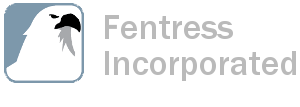


.jpg)

.png)
.png)
/Employee%20Autonomy%20Part%202%20(Blog%20Title).png)
.jpg)


.jpg)
.jpg)
-1.jpg)
.jpg)
.jpg)
.jpg)
.jpg)
.jpg)

